In less than 10 minutes, you can drastically improve your privacy online and protect yourself against unwanted and invisible tracking.
Note that these privacy safeguards will also be blocking some ads. EFF is working with online advertisers to try to convince them to provide real privacy protections for users, but until they agree to meaningful standards about online tracking, these steps will be necessary for users to safeguard their browsing privacy. Aside from removing ads, these changes won't affect your browsing experience on the vast majority of websites. It's possible, however, that a tiny fraction of websites may behave differently or break, in which case the easiest solution is to temporarily use a "private browsing" mode without the settings enabled, or a fresh browser profile/user with default settings.
Step 1: Install Adblock Plus
Get Adblock Plus. After it is installed, be sure to change your filter preferences to add EasyPrivacy:
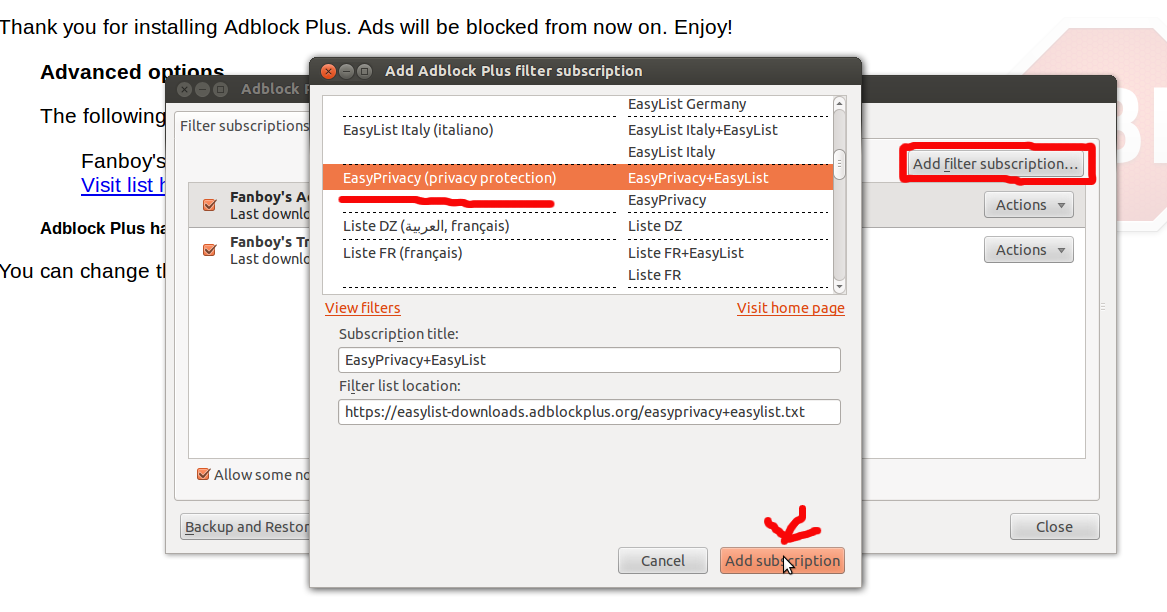
Step 2: Change Cookie Settings
Now you are going to set your cookies to expire when you exit your browser, and disallow third-party cookies from being set. To do this, go to Edit -> Preferences -> Privacy. Under "History", choose the drop down "Use custom settings for history". Under "Accept cookies from sites", uncheck "Accept third-party cookies", and right below select "Keep until I close Firefox":
Step 3: Turn Off Referers
This famously misspelled header typically sent by default with every HTTP request gives a lot of potentially personal information to websites. But you can turn it off. Open a new tab and in your URL bar, type "about:config". You will see a scary warning; click "I'll be careful, I promise!" At the search bar, type "referer". You should see the value "network.http.sendRefererHeader". Double click it, and change the value to 0: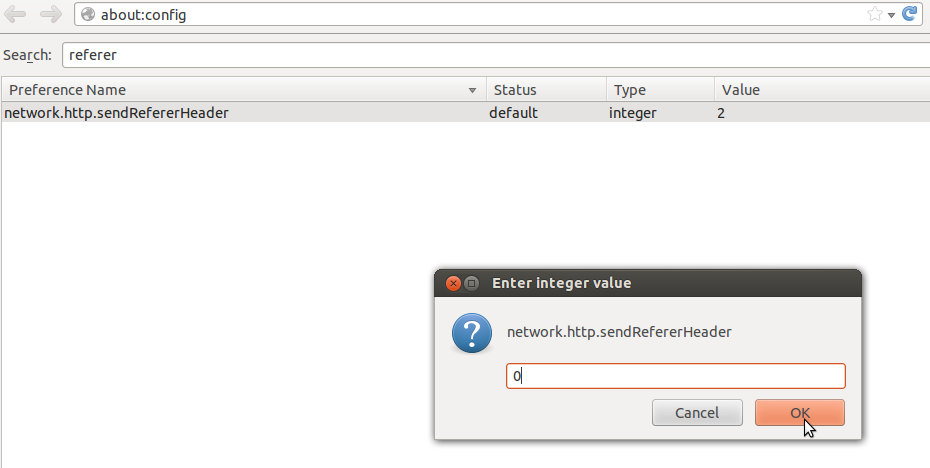
Step 4: Install HTTPS Everywhere
Install EFF's browser add-on HTTPS Everywhere. This maximizes your use of HTTPS to ensure that your private conversations with websites can't be snooped on or tampered with by other parties.Congratulations! You are now in an elite group of users fighting back against unwanted privacy invasions. Give yourself a pat on the back, and then please share these tips.
Step 1: Install Adblock Plus
Get Adblock Plus. After it is installed, be sure to change your filter preferences to add EasyPrivacy. To do this, first visit the AdBlock Plus website. Click on the link to "Add EasyPrivacy to Adblock Plus":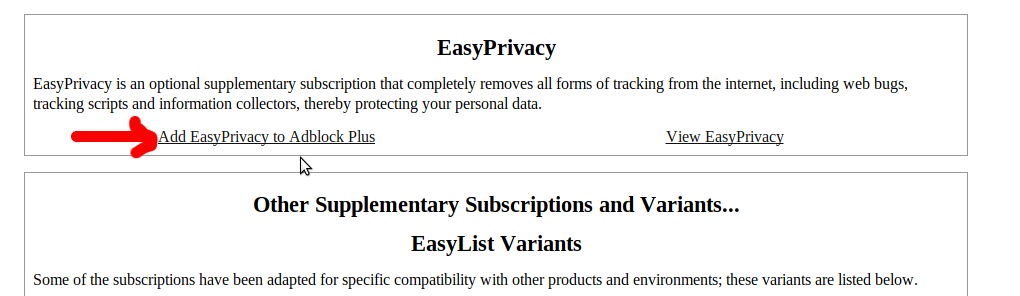
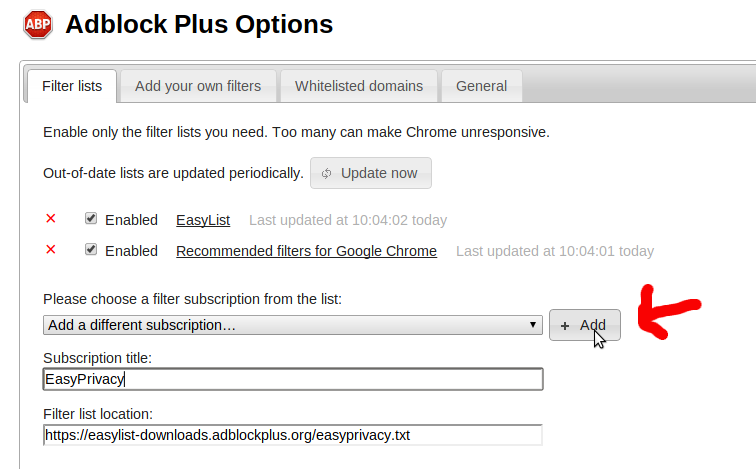
Step 2: Change Cookie Settings
Now you are going to set your cookies to expire when you exit your browser, and disallow third-party cookies from being set. To do this, locate the Chrome settings menu, which should one of the following two icons in the top right of your browser: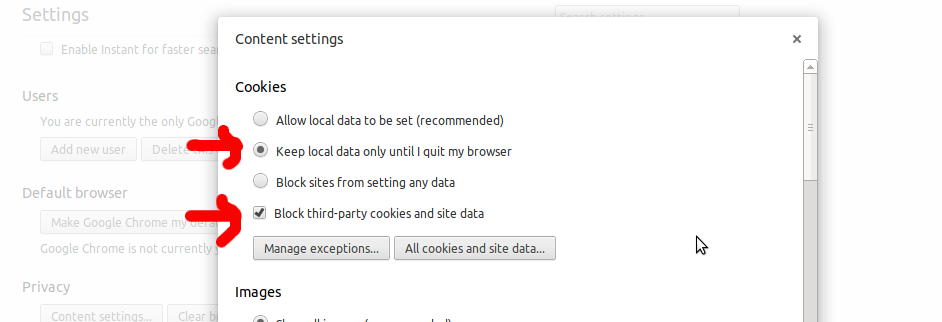
Step 3: Turn Off Referers
This famously misspelled header typically sent by default with every HTTP request gives a lot of potentially personal information to websites. But you can turn it off. To do so, install the extension Referer Control . After installing, scroll down and locate the text "default referer for all other sites" and click "Block":
Step 4: Install HTTPS Everywhere
Install EFF's browser add-on HTTPS Everywhere. This maximizes your use of HTTPS to ensure that your private conversations with websites can't be snooped on or tampered with by other parties.Congratulations! You are now in an elite group of users fighting back against unwanted privacy invasions. Give yourself a pat on the back, and then please share these tips.
And One More Thing: Install Ghostery

No comments:
Post a Comment